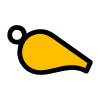You can use the Whistle App on a large TV screen as a scoreboard for your matches. You can put this TV screen besides or near the field where the match is played or put it in s sporting cantine or other area where you want to view the timings and score of the match.
The only thing required for the TV is that you have Google TV running on it. If you currently have a large TV screen, but it's not powered by Google TV, you can buy the Google Chromecast with Google TV to solve this (around € 40,- in the Google Store). After that, just install the Whistle App and link to your match by scanning the QR Code on the TV with the Whistle App on your phone or by entering the matchcode received from the referee that is sharing the match.
For your convenience we've put a flyer together to explain how to use the TV as a scoreboard:
| In English |
| Flyer TV as a Scoreboard |
| In Dutch |
| Flyer TV als een Scoreboard |
How do I show progress on the TV screen with the Whistle App? There are three options:
Option 1 (preferred): scan the QR Code on the TV with the Whistle App
- In the lower right corner of the Whistle App tap Share/Link
- If not already sharing a match, tap the "Generate & Link TV" button and scan the QR Code displayed on the TV
- If already linked to a match or sharing one, tap the "Link TV" button and scan the QR Code displayed on the TV
- The TV should now provide a notification that it is linked to the match
Option 2: scan the QR Code on the TV with your favorite QR Code scanner App
- Scan the QR Code displayed on the TV with your favorite QR Code App
- Tap the link that the QR Code scanner App has retrieved from the QR Code
- If the Whistle App is not installed, you will be redirected to the Whistle Support website, where you can click the link to download the Whistle App
- If the Whistle App is installed, it will start after the link was tapped
- Whistle will start by generating a matchcode if Whistle is not already sharing a match or linked to one
- Allmost immediately Whistle will ask the linking PIN of the TV. Depending on the settings of the TV app this linking PIN is visible on the main Match screen of the TV or not
- Enter the linking PIN and, when correctly entered, the TV will be linked to your match.
Option 3 (least preferred): enter the match code manually
- obtain a match code from the referee. Please review this document on how to do that.
- navigate to the link screen:
- using the remote of the (Chromecast) TV, press the left button to open the menu
- press the down button on the remote to go one menu down
- press the select / ok button on the remote to select the menu
- Enter the match code in the field en press the link button.
When succesfully linked you need to wait for the referee to start the match and / or to send updates. Show me...
Attention: if the TV is already linked to a match by someone, you cannot see the QR Code to link it again. Depending on the settings in the TV App Whistle accepts new linking requests or not. If it doesn't accept new requests when already linked the phone App will display an OK message, whilst the TV just ignores it. This is done on purpose. If you want to link to the TV, when it's already linked put the TV App setting "When linked, force linking to other match" to on and use the earlier URL to link the TV.