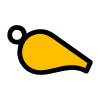This document describes how to add a card to a (indoor) hockey match that has a time penalty. In order to add a card, we need to make sure that the correct card types are setup before the match starts. In the example below we will start by making sure that in the settings the correct setting is checked. After that we will start the match and add a card during the match to see if we get alarmed in time.
Although the differences between the Google WearOS and Apple Watch versions are limited, there are some minor changes in operating the two. Below are seperate sections depending on your smartwatch.
Steps for Google Wear OS
Below are the steps to follow in order to make sure the cardtypes are correctly setup, before we can start the match and add a card during the match.
- first reset the match, by swiping from the bottom on the match screen to the top to bring up the actions menu. Select reset match and confirm. Show me...
- Navigate to the template setup screen. There are 2 ways to do this:
- turn the rotary. Show me...
- activate the top navigation drawer by swiping from the top of the screen to the bottom. Show me...
- Review the template settings for the active template. Following the following steps:
- Tap on Change Settings
- Check if Use hockey cards is selected
- Swipe to the right to close the template settings screen Show me...
- Navigate back to the match screen to start the match. This can be done by:
- Turning the rotary to go one screen back
- Use the top navigation drawer to go to the match screen
- if present: press the first physical button on the smartwatch to jump straight to the match screen
- Start the match by using the bottom action menu, double tap on screen icon or use physical button (if present). Show me...
- Add a green card with a 2 minute time penalty for player "John".
- Navigate to the cards screen (as mentioned above)
- Tap the home or away button
- Select one of the three card colors
- If there is a time penalty, select the correct time penalty required
- Select the foul for this card
- Optionally enter the name of the player
- Tap on the save button
- Navigate back to the match screen
- Navigate back to the match screen. Show me...
- After two minutes the warning appears. Show me...
If all steps are put together it will look like this: Show me...
Steps for Apple Watch
For the Apple Watch is no specific setting for (indoor) hockey (yet). Please follow the steps in How can I add a card with a time penalty on my smartwatch?